Do UTM links elude you? You’re not alone. Although these powerful little parameters can reveal a lot about where your leads come from, many marketers still don’t really know how to put them to good use.If you’ve heard of UTM parameters but have never set them up and have no idea where to begin, this post is for you. We’re going to look at UTM link builders from an absolute beginner’s perspective and show you how to start giving them a role in your digital marketing campaigns.
What are UTM parameters?
UTM, which stands for Urchin Tracking Module, is a format Google uses to track unique URLs. UTM parameters are simply informational tags you add to a URL—any URL—so Google can define precisely where and when people click on the link that takes them to it.You’ve probably clicked on all kinds of UTM links yourself when you click on digital ads and open email links:
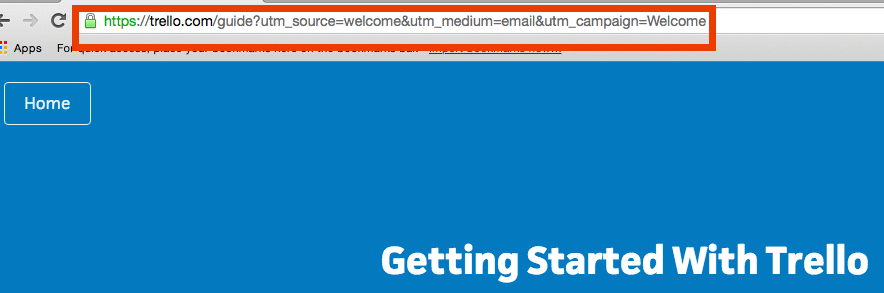
In the example above, everything after the question mark is a UTM parameter. As soon as the link is accessed, its parameter information is recorded within Google Analytics.
Why should you use UTM links?
UTM parameters answer the ultimate sales and marketing question—“How did you find us?”—without you ever having to ask. They can be used to gauge the effectiveness of lead generation campaigns and identify the best ways to drive more traffic and conversions with your audience.UTM links tell you precisely what’s working—and what’s not. Want to see if more clicks come from sponsored blog posts or AdWords? Use parameters. Wondering which tweets are behind a surge in traffic? UTM links can help provide these insights, too.
How can you build and implement UTM links?
Despite the complex-sounding name behind the acronym, UTM links are actually really easy to build using a free parameter creation tool like the Google URL builder.For example, let’s say you’ve developed a killer content marketing strategy and have decided to use your WordPress gravatar blog bio to promote a link to your new e-book. In the Google URL builder, your entries might look something like this:
Website URL: http://www.yoursite.com/ebooklandingpage(The foundation for your UTM link)
Campaign Source: blog(Used to define the specific traffic source—the place where you’ll manually add the link)
Campaign Medium: bio(Used to identify in greater detail where the link will appear)
Campaign Name: ebook(The name of your overall campaign)Clicking the “Generate URL” button would result in a link that looks like this:http://www.yoursite.com/ebooklandingpage?utm_source=blog&utm_medium=bio&utm_campaign=ebook
As they're clicked, the UTM links you create will be automatically tracked in Google Analytics and presented in a handy report. Just go to Acquisition > Campaigns to see the results.
How should you share UTM links?
People aren’t likely to click on long, unfamiliar links, so be sure to use anchor link text wherever possible. If you’re sharing the link in a space where your only option is to use the full URL (such as in third-party forums), you can use a URL shortener (like Bit.ly) or redirect tool (like Pretty Link) to make it more user-friendly and clickable.Other places you might choose to use UTM parameters include:
- Digital ads
- Press releases
- Email newsletters
- Social profiles
- Email signatures
There’s no need to get crazy and add UTM links to every page you create, especially if you’re pressed for time. But definitely start using them for big and ongoing marketing campaigns. They’ll provide you with some very valuable insights!With Formstack, you can track UTM links from your various marketing campaigns and scale the strategies that are most profitable.
If you're interested in learning more about the features that make that happen, sign up for a free trial of our digital marketing features here!











